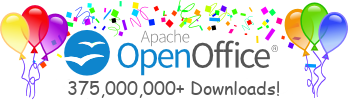| Test Case AOOTest-276: (Extend) Text * Cell Properties_Alignment_Text degree [Version : 1] | ||
|---|---|---|
| Author: | undefined - 24/10/2012 14:21:16 | |
| Summary: To verify that text * cell properties can be applied/modified properly - alignment - text degree. Valid text degree should be a whole number that between 0 and 359. | ||
| Preconditions: | ||
| #: | Step actions: | Expected Results: |
| 1 |
| Expected results |
| 2 | New a spreadsheet. | New spreadsheet is created. |
| 3 | Input texts into a cell, then select the cell. | |
| 4 | Enter 'Format Cells' dialog then Alignment tab page. | |
| 5 | Type some characters into degrees field. | Characters won't be accepted. |
| 6 | Type a whole number that larger than 359 into degrees field. | Degrees value will be 359. |
| 7 | Type a decimal which is between 0 and 359 into degrees field. | Only whole number is input. |
| 8 | Type a whole number that is between 0 and 359 into degrees field. | Value is input, and knob should be updated properly. |
| 9 | Click OK button. | Specific degrees should be applied to the texts. |
| 10 | Repeat steps 2, 3, 7 and 8 several times, try different values. | Ditto. |
| 11 | Select a cell range which covers the cell mentioned in step 2. | Cells are selected. |
| 12 | Check degrees in Text and Cell Properties dialog. | Degrees is blank if there are more than one degree values in selected range. |
| 13 | Set degrees value, then click OK button. | Specific degrees should be applied to the selected texts. |
| 14 | Undo several times, then redo several times. | Undo and redo should perform properly. |
| 15 | Save and close file. | |
| 16 | Re-open the file and check. | File should be saved properly. |
| Execution type: | Manual | |
| Importance: | Medium | |
| Test Focus: | ||
| Feature first available at which release: | ||
| Automation script name: | ||
| Testsuite set: | ||
| Requirements | None | |
| Keywords: | None | |