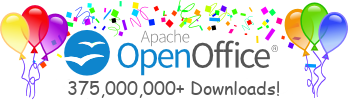| Test Case AOOTest-297: Chart_DataSeries [Version : 1] | ||
|---|---|---|
| Author: | undefined - 24/10/2012 14:21:16 | |
| Summary: | ||
| Preconditions: Sample file: | ||
| #: | Step actions: | Expected Results: |
| 1 |
| Expected Results |
| 2 | Launch application open the attached sample file in SC | |
| 3 | Click chart icon on toolbar | |
| 4 | Select a chart type on Type and click next | |
| 5 | Click next on data range tab page, | Switch to data series tab correctly |
| 6 | On Data series tab page, click Add | A series added correctly |
| 7 | Select the new added series in Data series tab, Select name in Data ranges tab, click shrink button for 'Range for Name' and select cell C4 on sheet1 | C4 select correctly, data series name change to value of cell c4 -- it's Name |
| 8 | Click Y-Values in Data Ranges, and click click shrink button for 'Range for Y-Values' and select cell C5:C6 on sheet1 | |
| 9 | Repeat step 4-6 add series using Range 'E4:E8' | Result is correctly |
| 10 | Repeat step 4-6 add series using Range 'G15:G18' | Result is correctly |
| 11 | Repeat step 4 | |
| 12 | Select the new added series in Data series tab, Select name in Data ranges tab, click shrink button for 'Range for Name' and select cell J9:J12 on sheet1 | Series name display as
No data add into chart pic |
| 13 | Select a series(not the first series) and click Up arrow | Series could move to up correctly |
| 14 | Select a series(not the last series) and click Down arrow | Series could move to down correctly |
| 15 | Select a series and click remove | Remove correctly |
| 16 | Click finish | Chart create correctly |
| 17 |
| |
| 18 |
| |
| 19 |
| |
| 20 |
| |
| 21 |
| |
| 22 |
| |
| 23 |
| |
| Execution type: | Manual | |
| Importance: | Medium | |
| Test Focus: | ||
| Feature first available at which release: | ||
| Automation script name: | ||
| Testsuite set: | ||
| Requirements | None | |
| Keywords: | None | |